Cloudflare Tunnel Configuration
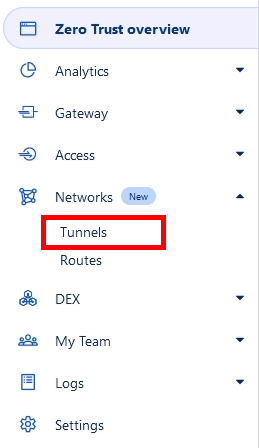
- Click the blue 'Create a tunnel' button.
- Select the default 'Cloudflared' connector type, and then click 'Next'.
- Give the tunnel a name, then click 'Save tunnel'.
You will then be presented with a list of connector installation options.
- Copy the token and use it with your preferred connector. For Docker instructrions, see Docker Compose Template
- Once connected, your connector should appear at the bottom of the page. Click 'Next'.
- Finally, assign your service a subdomain, and point it to the backend.
Please note, when using Docker networking (as per Docker Compose Template), there is no requirement to 'expose' the port with a port mapping. You can use the name of the container, as defined in the docker-compose.yml file with the appropriate listening port.
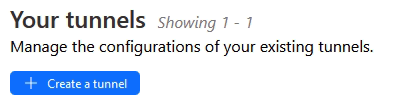
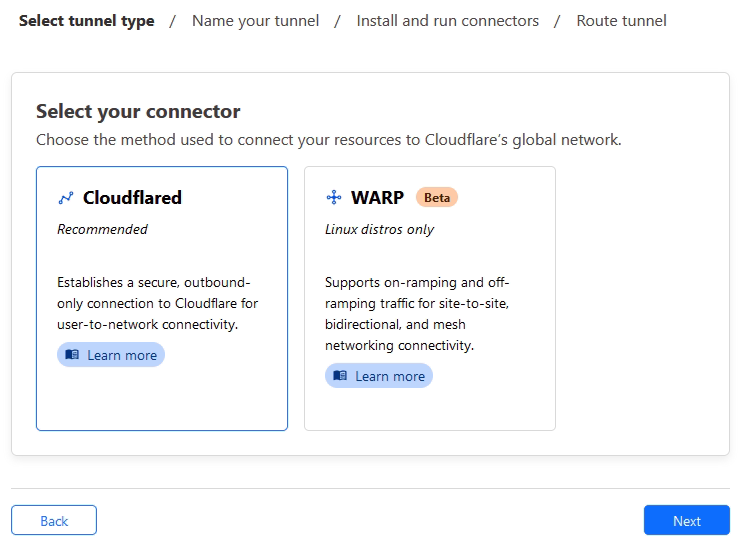

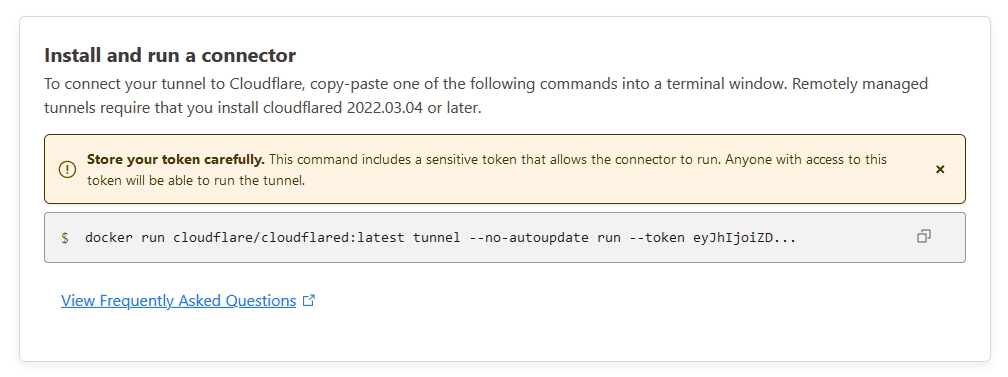
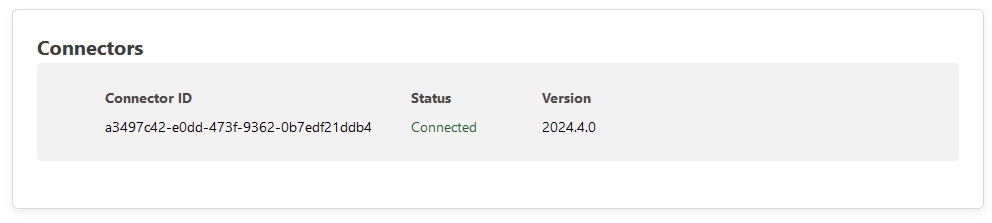
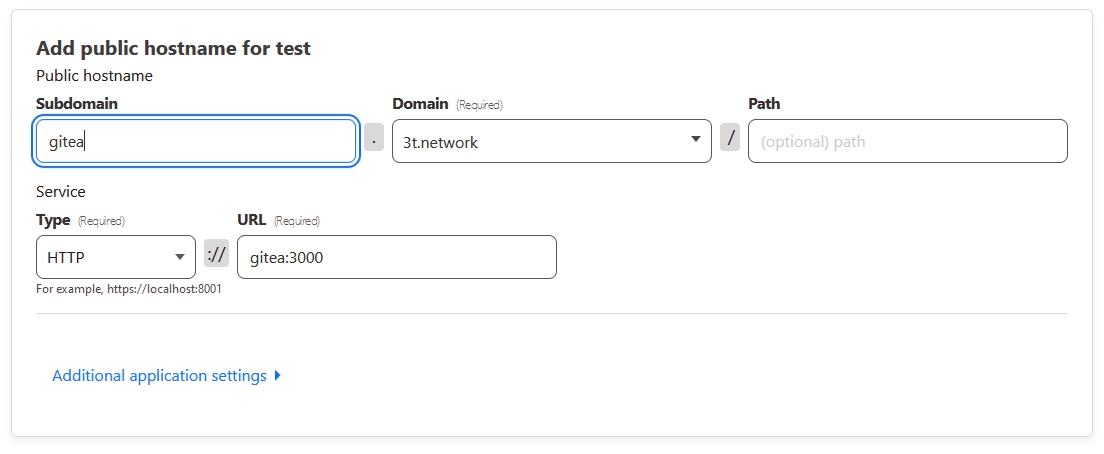
No Comments